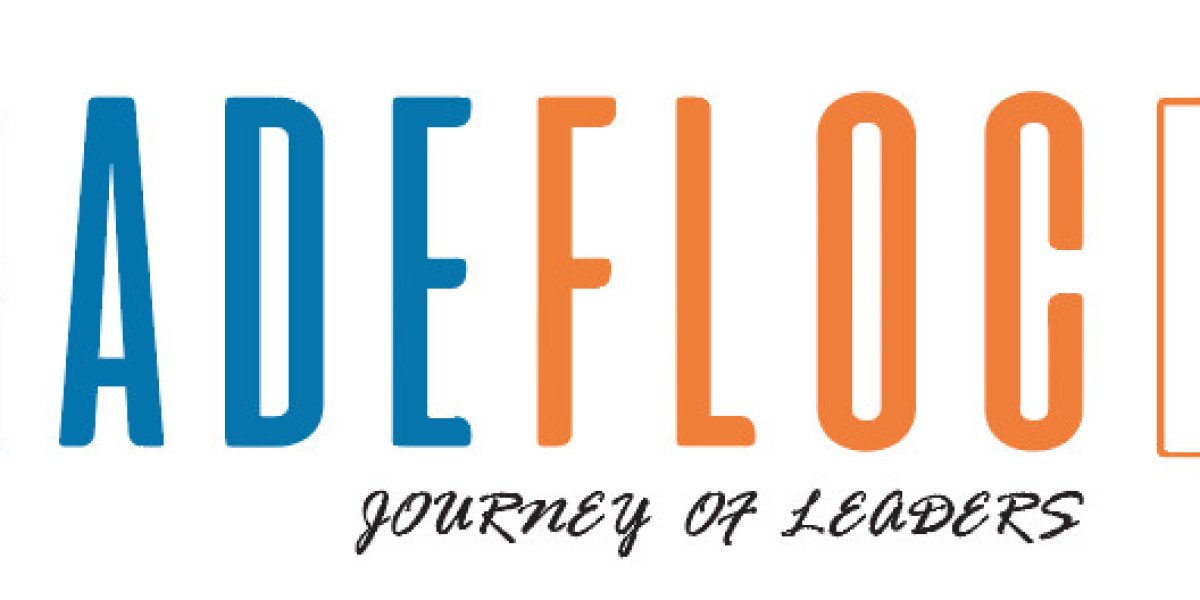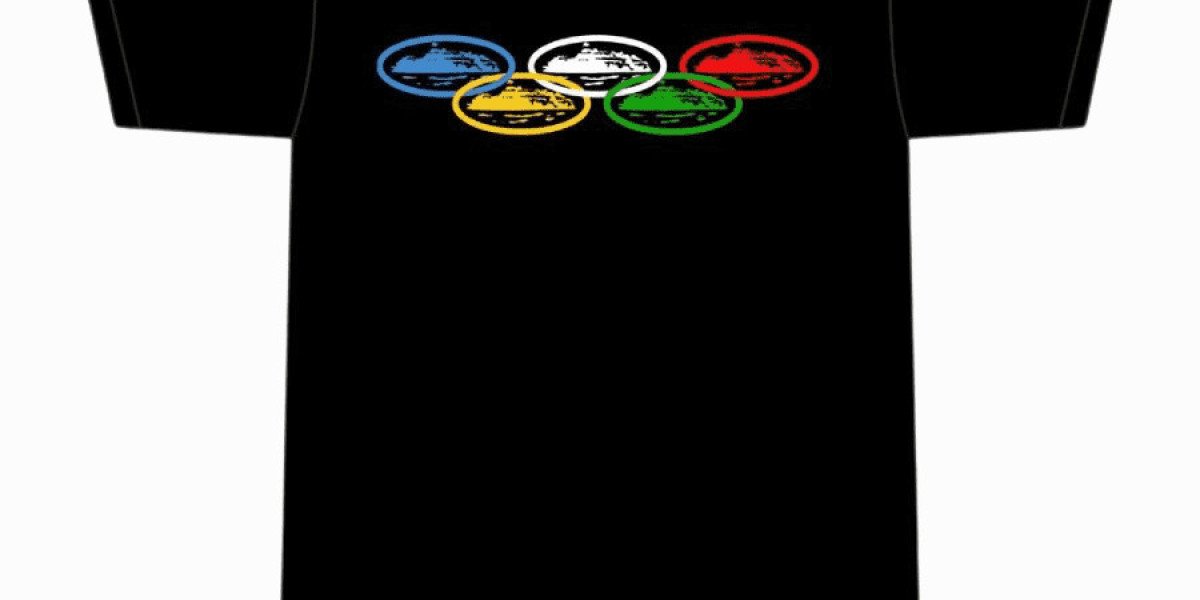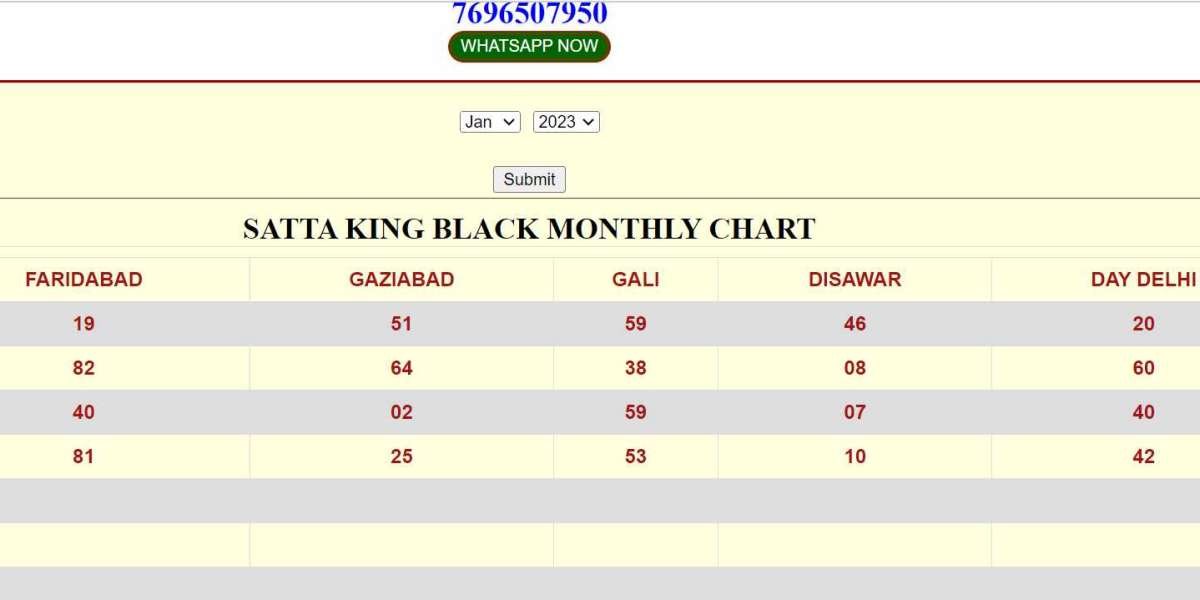In the world of smartphones, ensuring optimal performance is key to a seamless user experience. One tool that often comes pre-installed on various Android devices, particularly those from Motorola, is the CQATest App. While this app might raise questions for many users, it serves an important role in device diagnostics and performance assessment. Let’s dive into what the CQATest App is, its features, and how you can use it effectively.
What is the CQATest App?
CQATest stands for Certified Quality Auditor Test. The CQATest App is a diagnostic tool used by manufacturers, specifically Motorola, to test the functionality and performance of their devices. It helps in identifying and troubleshooting issues, ensuring that each unit meets the required quality standards before reaching the customer.
Purpose of the CQATest App
The primary purpose of the CQATest App is to:
- Perform Diagnostics: It runs a series of tests on the hardware and software components to ensure they are functioning correctly.
- Quality Assurance: The app checks for any potential issues that might affect the device's performance or user experience.
- Debugging Tool: It provides insights into system errors and helps in resolving them efficiently.
How Does the CQATest App Work?
Running Diagnostic Tests
The CQATest App runs various tests on the device's components, including:
- Display Test: Checks the screen for dead pixels, color accuracy, and touch responsiveness.
- Audio Test: Tests the microphone, speakers, and headphone jack for sound quality.
- Sensor Test: Verifies the functionality of sensors like accelerometer, gyroscope, and proximity sensor.
- Battery Test: Assesses the battery's health and charging capabilities.
- Connectivity Test: Evaluates Wi-Fi, Bluetooth, and cellular network performance.
Collecting Data
The app collects data on system performance, including:
- CPU and GPU Performance: Monitors processing power and graphical output.
- Memory Usage: Tracks RAM and storage usage.
- System Logs: Records system activities and errors for further analysis.
Reporting Issues
If any issues are detected, the CQATest App generates a report that can be used by technicians to address the problems. This helps in maintaining the device’s overall quality and performance.
Accessing the CQATest App
Finding the CQATest App
The CQATest App is typically hidden from regular users as it is primarily intended for internal use. However, it can be accessed if needed for troubleshooting.
- Navigate to Settings: Open the Settings menu on your device.
- Go to Apps: Select the "Apps" or "Applications" option.
- Show System Apps: Tap on the three-dot menu or "More" option and select "Show system apps."
- Locate CQATest: Scroll through the list to find the CQATest App.
Launching the CQATest App
To launch the CQATest App:
- Open the App: Tap on the CQATest App icon in the list of system apps.
- Run Tests: Follow the on-screen instructions to run the diagnostic tests.
Is the CQATest App Safe?
Many users worry about the safety of the CQATest App, especially when it appears unexpectedly. However, there is no need to panic. The CQATest App is safe and does not pose any risk to your device or personal data. It is an official tool used by manufacturers for quality assurance purposes.
Common Issues with the CQATest App
App Appearing Unintentionally
Sometimes, the CQATest App may appear in your app drawer or notifications unintentionally. This can happen due to:
- Software Updates: After a system update, the app might become visible.
- System Errors: Unexpected system errors might trigger the app to launch.
How to Disable the CQATest App
If the CQATest App appears unintentionally, you can disable it:
- Access the App: Follow the steps mentioned earlier to locate the CQATest App.
- Force Stop: Tap on the app and select "Force Stop."
- Disable the App: If available, tap on "Disable" to prevent the app from running.
How to Use the CQATest App Effectively
For Users
While the CQATest App is designed for technicians, regular users can still benefit from it:
- Diagnose Issues: If you're experiencing problems with your device, the CQATest App can help identify the root cause.
- Monitor Performance: Use the app to check your device’s performance and ensure everything is running smoothly.
For Technicians
Technicians can use the CQATest App to:
- Perform Comprehensive Tests: Run a full suite of diagnostic tests to evaluate the device’s health.
- Generate Reports: Use the app to generate detailed reports on system performance and errors.
- Resolve Issues: Identify and fix hardware or software issues effectively.
Conclusion
The CQATest App is a powerful diagnostic tool that plays a crucial role in maintaining the quality and performance of Android devices, particularly those from Motorola. While it might be hidden from everyday users, understanding its purpose and functionality can help you make the most of it when needed. Whether you’re a user troubleshooting issues or a technician ensuring device quality, the CQATest App is an invaluable resource.
FAQs
Can I uninstall the CQATest App? The CQATest App is a system app and cannot be uninstalled. However, you can disable it if it appears unexpectedly.
Why did the CQATest App appear on my device? The app might appear due to a software update or unexpected system errors. It’s generally nothing to worry about.
Is the CQATest App harmful? No, the CQATest App is safe and does not harm your device or data. It is used for diagnostic and quality assurance purposes.
How do I access the CQATest App? Go to Settings > Apps > Show system apps, and locate the CQATest App from the list.
Can I use the CQATest App to improve my device's performance? While the app itself does not improve performance, it helps identify issues that can be addressed to enhance your device's performance.