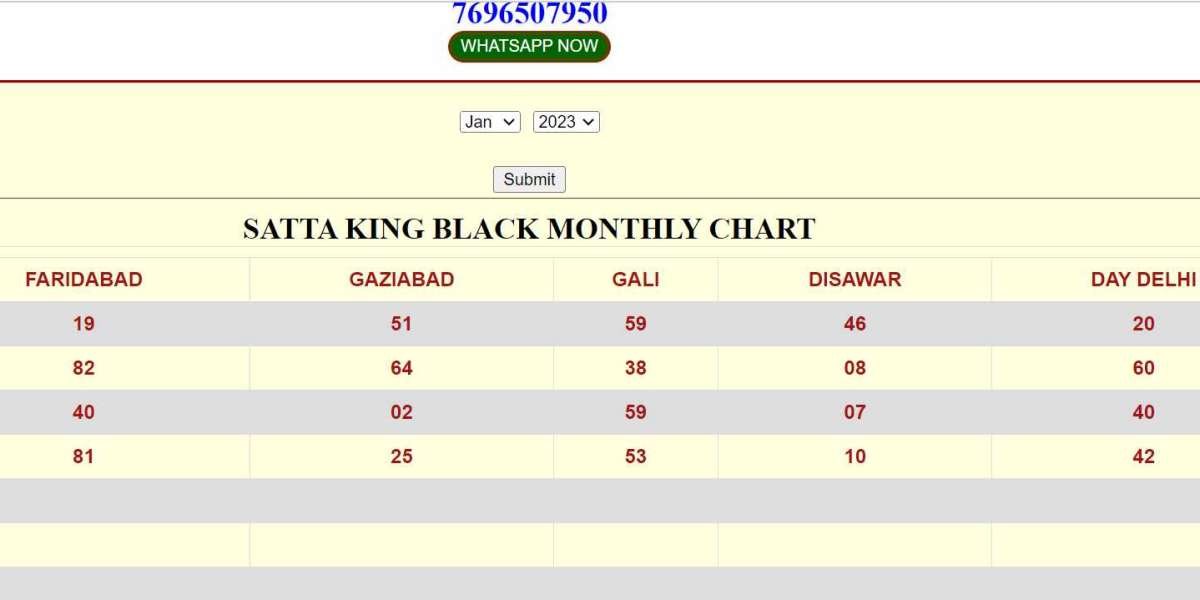Understanding and Resolving QuickBooks Error H101
Introduction
QuickBooks is a powerful accounting software widely used by businesses to manage their finances efficiently. However, users may occasionally encounter errors that can disrupt their workflow. One such issue is QuickBooks Error H101. This blog provides a detailed overview of Error H101, its causes, symptoms, and step-by-step solutions to help you resolve it effectively.
What is QuickBooks Error H101?
QuickBooks Error H101 typically occurs when the software is trying to switch from single-user mode to multi-user mode. This error indicates that the company file is located on another computer, and QuickBooks needs assistance connecting to it. Error H101 usually points to network-related issues that prevent the software from accessing the company file.
Common Causes of Error H101
- Incorrect Hosting Configuration: The multi-user mode is not correctly set up on the server computer.
- Firewall Blocking Communication: The firewall settings are blocking the communication between QuickBooks and the server.
- Damaged Network Data File (.ND File): The .ND file, which is necessary for multi-user mode, is corrupted or damaged.
- QuickBooks Database Server Manager Not Running: The QuickBooks Database Server Manager is not running on the server computer.
- Improper DNS Settings: Incorrect DNS settings can lead to connectivity issues between QuickBooks and the server.
Symptoms of Error H101
- Error message displaying "Error H101" appears on the screen.
- Inability to switch to multi-user mode.
- Slow or unresponsive QuickBooks performance.
- QuickBooks crashes or freezes intermittently.
- Difficulty accessing the company file stored on another computer.
Solutions to Resolve Error H101
1. Verify Hosting Settings
Ensure that the hosting settings are correctly configured on all computers.
- Open QuickBooks on each workstation.
- Go to File > Utilities.
- If you see the option Host Multi-User Access, it means hosting is not enabled. If you see Stop Hosting Multi-User Access, click on it to disable hosting on that computer.
- Ensure that only the server computer is hosting the company file.
2. Use QuickBooks File Doctor
QuickBooks File Doctor is a tool designed to diagnose and fix network-related issues.
- Download and install QuickBooks Tool Hub from the official Intuit website.
- Open QuickBooks Tool Hub and select Company File Issues.
- Click on Run QuickBooks File Doctor.
- Select your company file and choose Check your file and Network.
- Follow the on-screen instructions to repair the file.
3. Configure Firewall Settings
Adjust your firewall settings to allow QuickBooks to communicate through the network.
- Open the Control Panel and go to System and Security > Windows Defender Firewall.
- Click on Advanced Settings.
- Right-click Inbound Rules and select New Rule.
- Choose Port and click Next.
- Enter the following ports: 8019, 56728, 55378-55382 and click Next.
- Select Allow the Connection and follow the prompts to complete the setup.
- Repeat the steps for Outbound Rules.
4. Check the .ND File
Ensure the .ND file is not damaged or corrupted.
- Open the folder where your company file is stored.
- Look for the file with the same name as your company file but with a .ND extension (e.g., CompanyFileName.QBW.ND).
- Right-click the .ND file and select Delete.
- Open QuickBooks and try to open your company file again. This action will recreate the .ND file.
5. Restart QuickBooks Database Server Manager
Ensure the QuickBooks Database Server Manager is running on the server computer.
- Open QuickBooks Tool Hub and select Network Issues.
- Click on QuickBooks Database Server Manager.
- In the Database Server Manager, click Start Scan if the company file folder location is displayed. If not, browse to the folder and then click Start Scan.
- Wait for the scan to complete and then restart your server computer.
6. Verify DNS Settings
Incorrect DNS settings can prevent QuickBooks from connecting to the server.
- Open the Command Prompt as an administrator.
- Type
ipconfig /flushdnsand press Enter. - Restart your computer and try opening QuickBooks in multi-user mode again.
Conclusion
QuickBooks Error H101 can be a significant hindrance to your business operations, but with the right approach, it can be resolved efficiently. By following the solutions outlined in this blog, you can troubleshoot and fix the error, allowing QuickBooks to operate smoothly in multi-user mode. If you continue to experience issues, consider reaching out to QuickBooks Support for professional assistance.